This article first appeared on Social Media Examiner, 29 January 2020.
What Is “Your Dashboard” on LinkedIn?
Every LinkedIn profile has a Your Dashboard section that provides data about its visibility on the platform over time. These insights include:
- Who viewed your profile
- Post/article views
- Search appearances
To find your dashboard—which is available on both desktop and mobile—look at the top of your LinkedIn profile, below the About section. Note that your dashboard is private to you; no one else can access or view this information.
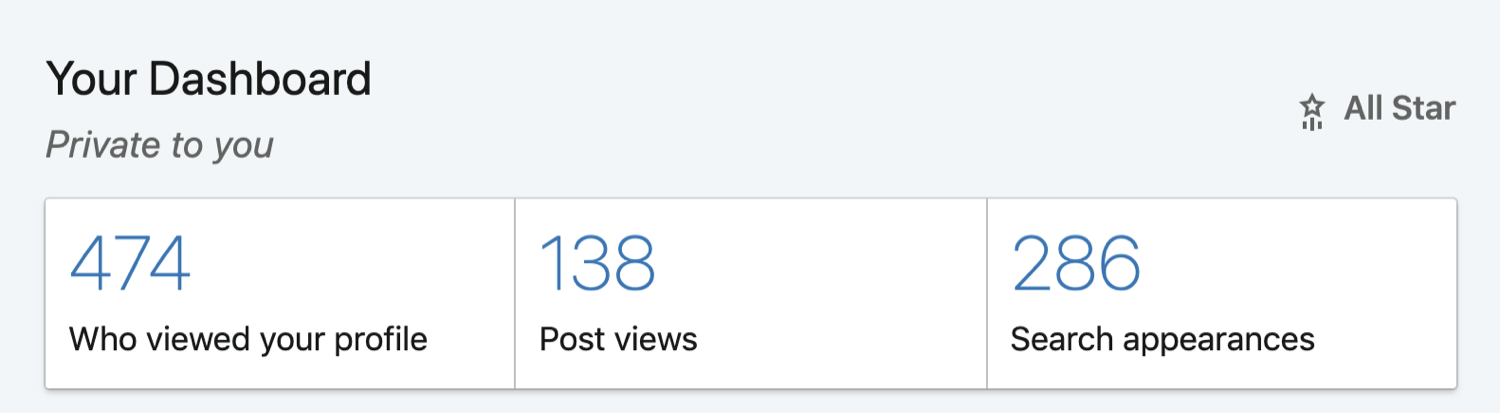
Without a doubt, being visible to your ideal customer on LinkedIn is essential to your business’s growth. Here’s how you can use these three insights to gauge how well your LinkedIn profile is working for you.
#1: Assess Your LinkedIn Profile Search Appearances
Appearing in LinkedIn search results is key to helping you achieve your goals on the platform. To find out how many times your profile has appeared in search results in the last week, click Search Appearances in your LinkedIn dashboard.
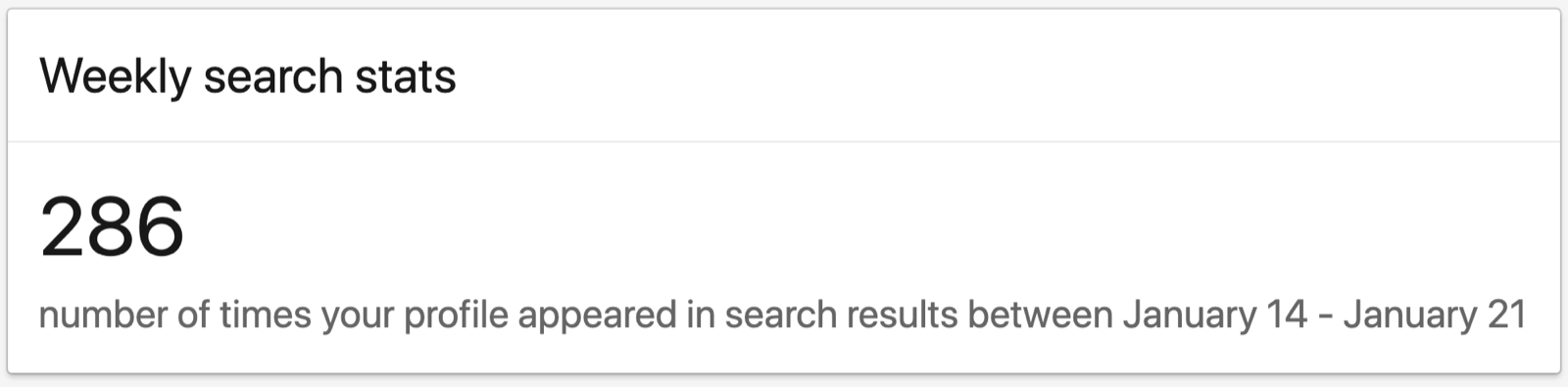
Pro Tip: Regularly make a note of your search appearance data and the date. It’s a useful benchmark for you to review over time.
In addition to the number of searches, LinkedIn reveals where those searchers work.
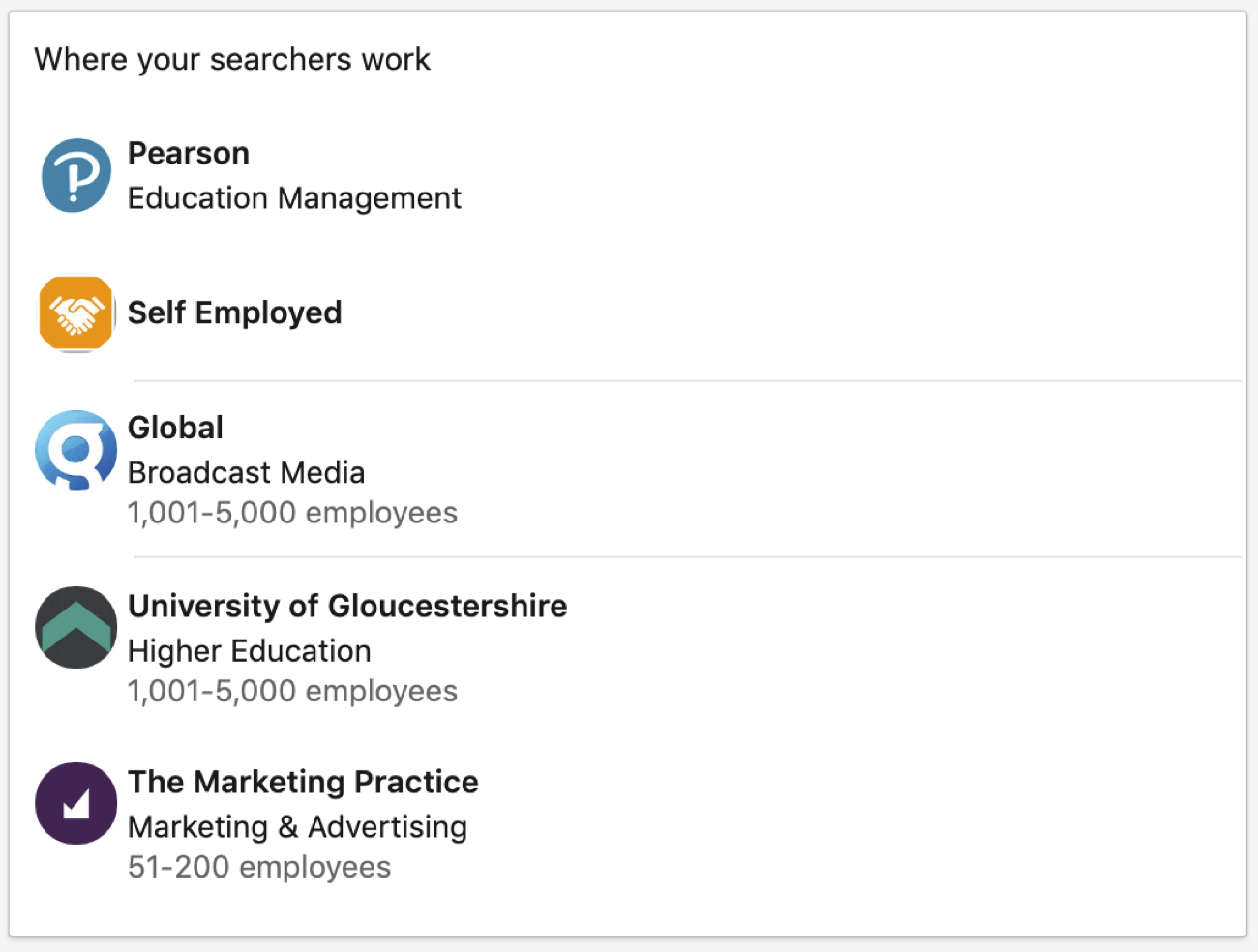
If you scroll down, you can also see what those people do (their job title).
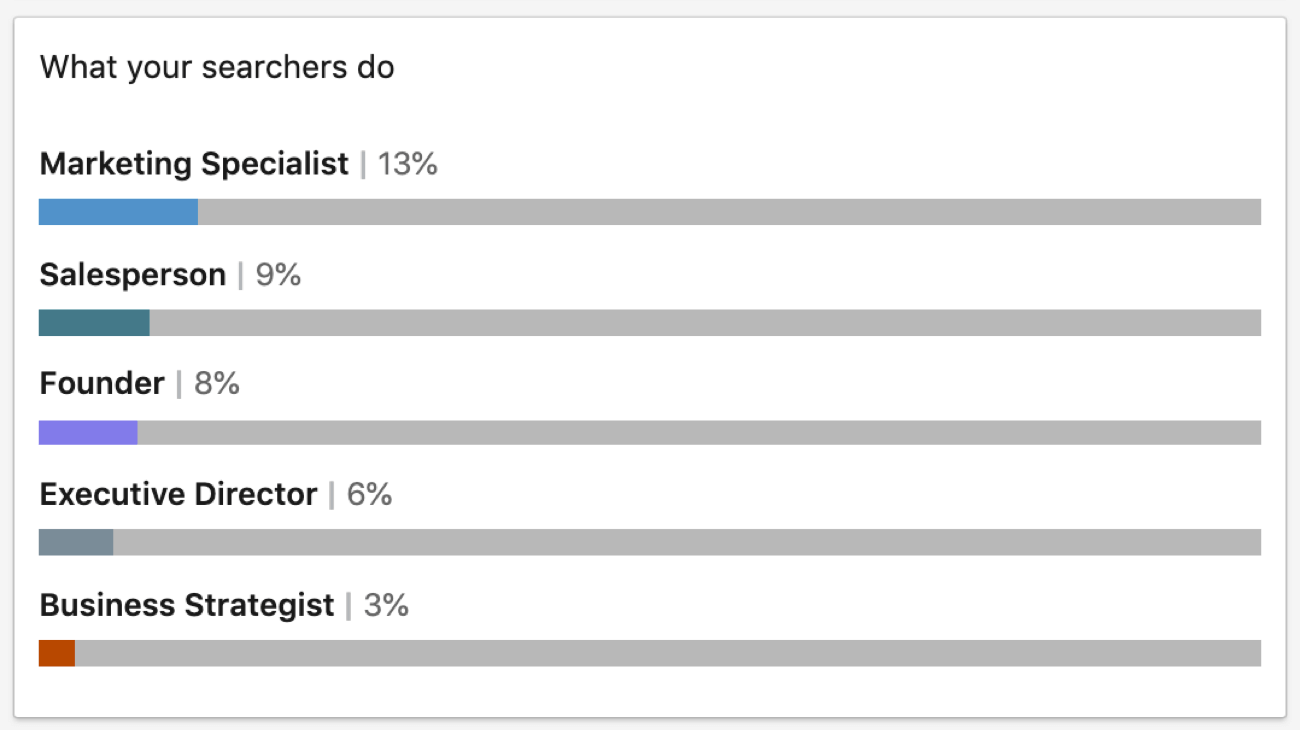
If you have a LinkedIn premium account (starting at $29.99/month), you can see which keywords they used in their search.
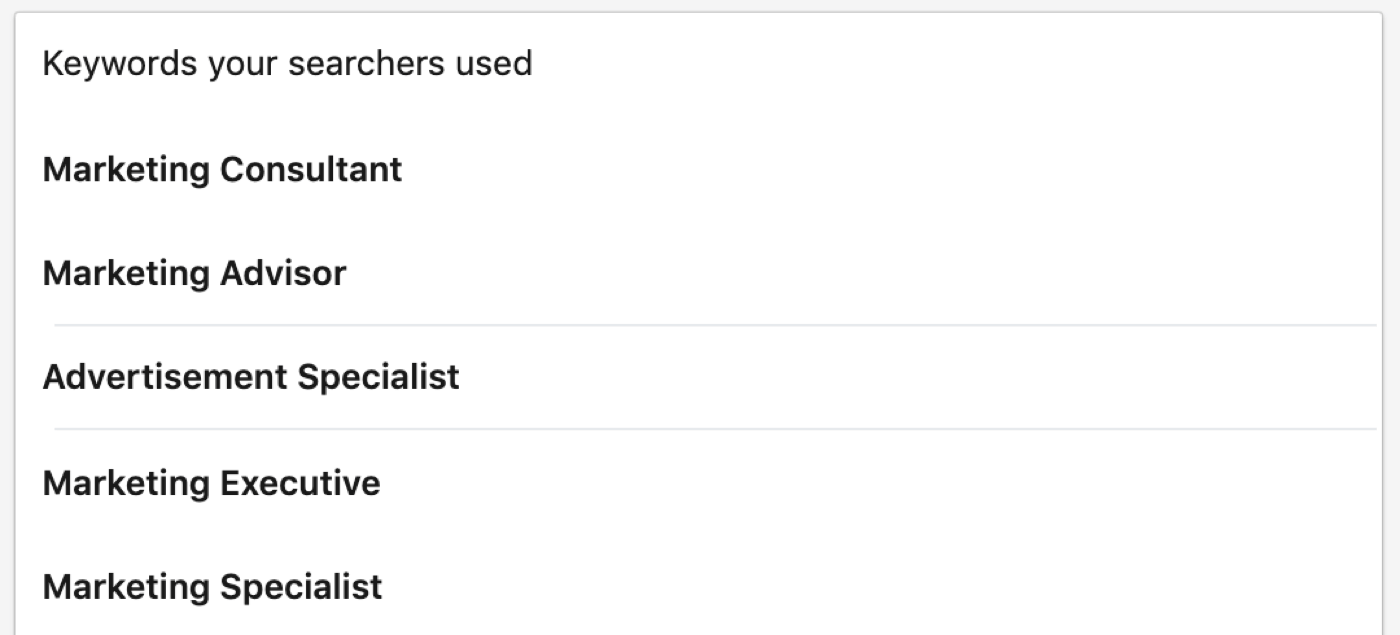
When you look through this data, ask yourself these questions:
- Do the searchers’ employers match the kinds of businesses you’d like to work with?
- Do their job functions match the type of people you usually communicate with?
- If you see an existing customer in the list, do you need to get in touch with your contact? Are there other contacts within that business you should be speaking to?
Analyzing this search data can reveal potential business development opportunities. Make a list of businesses you want to research and people you’d like to contact. Connect the dots, use LinkedIn search, and follow the trail to initiate a business development conversation.
If you have access to the list of keywords searchers used, do the keywords reflect the products/services you offer? If the keywords you want to be found for aren’t on the list, think about reworking your profile. This list may also reveal additional terms you can add to your profile.
Keep in mind that people often create their LinkedIn profiles based on previous job roles, so they might show up in search results for industries they no longer work in or for skills they no longer want to use (perhaps lower-level tasks). If your LinkedIn profile is written with a focus on what you want to be found for right now or in the future, you’re more likely to appear in searches by your current/future ideal customer, providing opportunities to help grow your business.
Pro Tip: When your profile shows up in search results, you want to make the most of that opportunity. To do that, make sure you have a professional photograph and headline that will encourage the prospect to click through to find out more about you:
- According to LinkedIn, members with a photo receive 21 times more profile views. The best profile photos are head and shoulders only, facing the camera. A simple background is also effective.
- Change the default job title and company name headline to pitch your business. If you can, identify what people and businesses you help and explain how you help them.
Getting found on LinkedIn is the first step. The next is to look at who’s clicking through and viewing your profile.
#2: See Who Viewed Your Profile on LinkedIn
The data LinkedIn reveals about people who have viewed your profile is limited for users with a free LinkedIn account. With a premium account, all data is available, assuming users have their privacy settings for profile viewing fully visible.
Note: The visibility of profile viewers depends on the other LinkedIn user’s privacy settings, not yours. It’s also unrelated to the type of account (free or paid) any user has.
When you click on Who Viewed Your Profile on your personal dashboard, you’ll see a graph showing the number of profile views in the past 90 days.
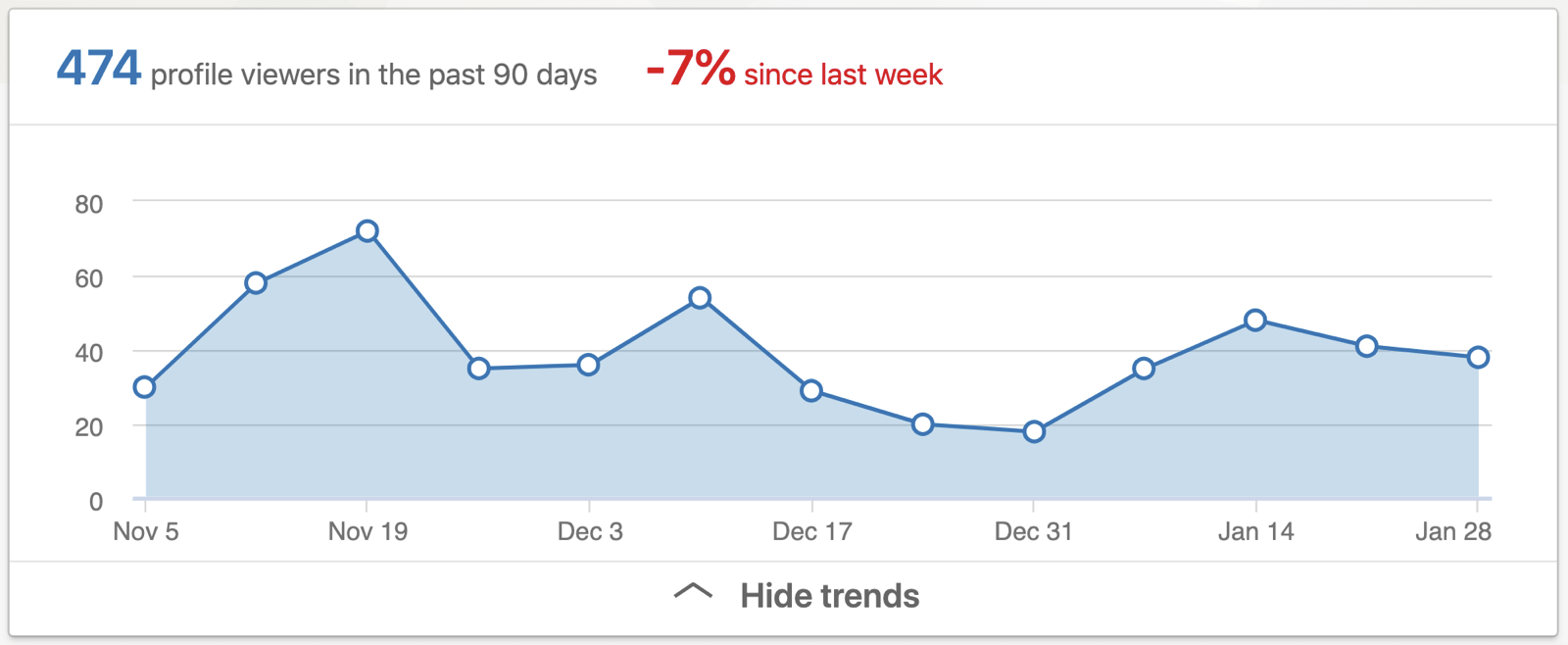
Look for trends in the number of profile views that may correlate with your activity on LinkedIn. Are there peaks you can correlate to times where you were more active on the platform (posting content or adding connections)? A percentage increase over the previous week could be an indication that something worked well. A drop in profile views may signal you need to be a little more active.
Of course, you also need to look at the information behind the trend data. Scroll down to see more details about the LinkedIn users viewing your profile. Do you see any existing connections? Are there any 2nd- or 3rd-degree connections that match your ideal customer? This information may also reveal warm leads and conversation triggers.
The right people viewing your LinkedIn profile is just as important as the volume of people viewing it. If the people viewing your profile aren’t a good fit for your business, you may need to tweak your profile to appeal to the right people.
If existing connections have revisited your profile recently, you could touch base with them by sending a message like this:
Hi <first name>
How are you?
I noticed you have taken a look at my LinkedIn profile this week, which prompted me to get back in touch! <Refer to something from a previous conversation to make the message relevant and personal…>
Regards,
<name>
If there’s a profile viewer you’re not yet connected to, visit their profile to find out more about them. If they appear to be an ideal customer or potential partner, send them a message similar to the one above via their profile.
Alternatively, send them a connection request. Do this via their profile rather than with the Connect button so you can customize the invitation. Clicking the Connect button just sends the potential contact the default “Hi X, I’d like to join your LinkedIn network” message.
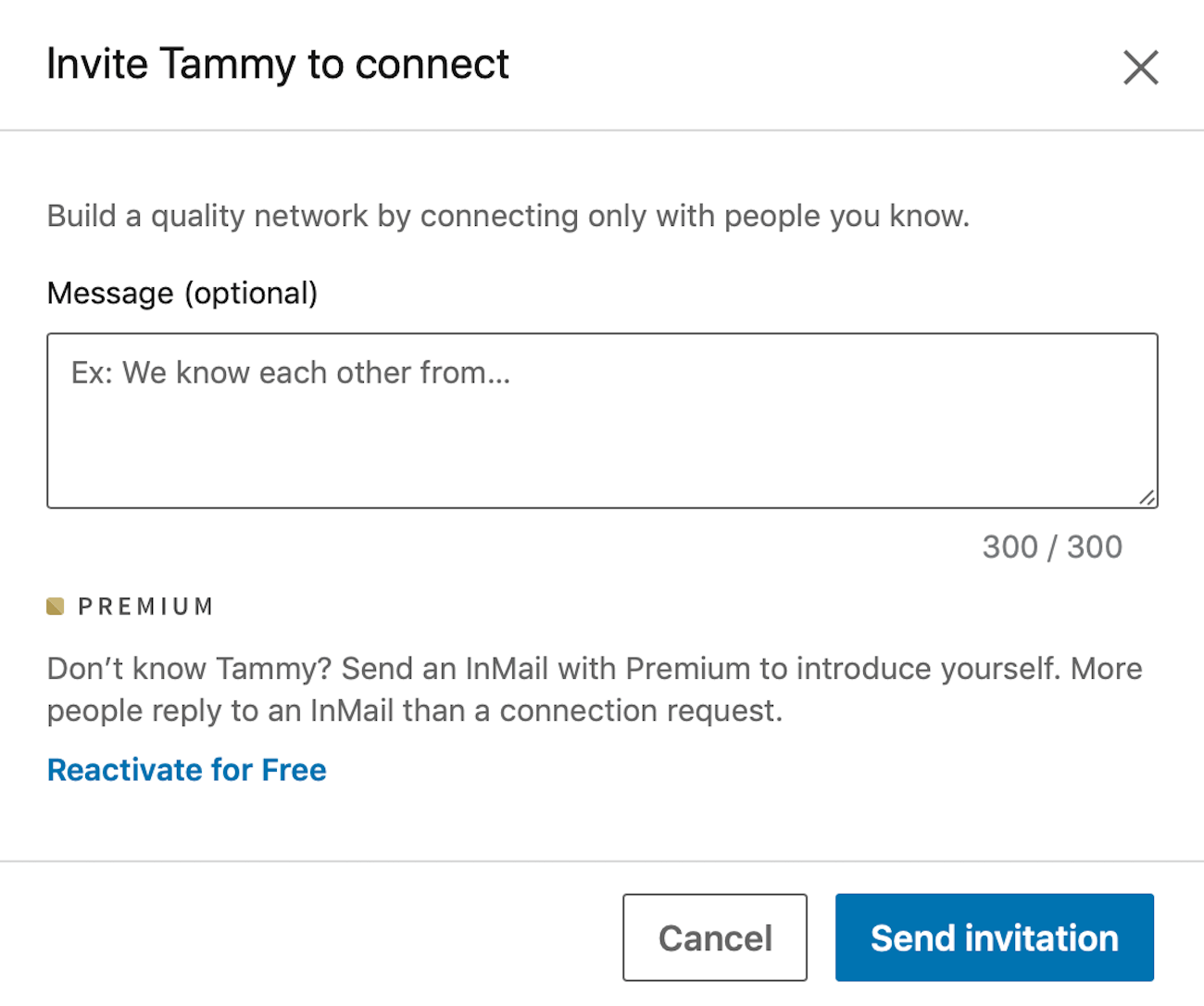
Here’s what you might say in your personalized connection request:
Hi <first name>
I hope you’re having a good week.
I noticed that you have recently viewed my LinkedIn profile, and since we haven’t spoken before, I wanted to check to see if you found what you were looking for, or if I can help at all?
<If you spot something you have in common when you view their profile, mention it here, or perhaps find a post on their profile that you can compliment. Both are good ways to start building rapport.>
Regards,
<name>
This approach creates an opportunity to start a conversation and avoids making an immediate sales pitch. Taking time to build the “know, like, and trust” factor will reap greater rewards long-term.
#3: Analyze Your LinkedIn Posts, Articles, and Document Performance
Your LinkedIn dashboard also shows data about the content you share on LinkedIn, including articles, documents, and posts you’ve published.
Click on Post Views in your dashboard to see a detailed breakdown of the analytics for any content viewed by 10 or more unique viewers. When viewing this data, keep these points in mind:
- Post analytics are available for 60 days from creation. A view is measured when someone sees your post on their LinkedIn feed.
- Article analytics are available for 2 years from creation. A view is measured when someone has clicked on and opened your article in their browser or LinkedIn mobile app. Clicking into and viewing your own article also counts toward the number of views for that article.
- Video views are determined by the number of times your video post was viewed for at least 3 seconds in a user’s LinkedIn feed or after clicking on the video.
If you look at the insights below, the data for post views includes information about where viewers work, what they do, and where they’re located. If you don’t see your existing connections or ideal prospects in your post view data, you may want to rethink what kind of content you’re posting to find something more likely to resonate.
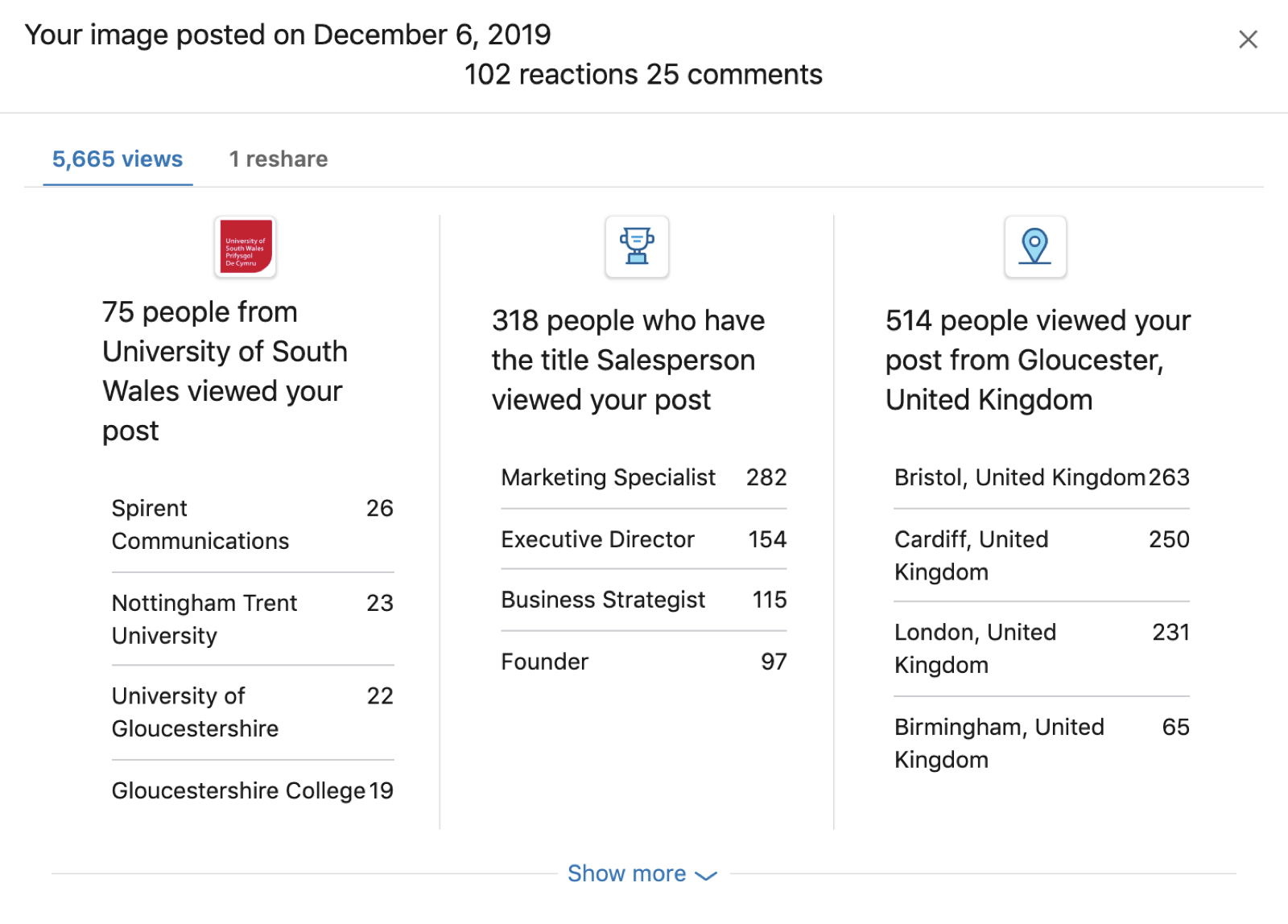
Anytime someone engages with (likes, comments, or shares) your posts is an opportunity for you to start a conversation. For example, you could send a message thanking them for their interest. You can do this publicly or privately.
By using your LinkedIn dashboard analytics to see what’s resonating with people, you can keep posting content that gets results for you and your business.
Conclusion
As the world’s largest professional network with more than 673 million users (January 2020) in more than 200 countries and territories worldwide, LinkedIn is a good place for business professionals to have a presence and be visible.
That means having a complete (All-Star) personal profile that showcases your experience, skills, career achievements, and knowledge. Additionally, you need to maintain an active presence, posting content and engaging with content posted by your network of connections.
Your LinkedIn personal dashboard can provide valuable data and insights to help you improve your profile and activity. Your ideal customer or contact is as unique to you as your personal dashboard data so use the information available as a benchmark for monitoring results and making continuous improvements.
Staying active on LinkedIn and sharing the right content will increase your chances of getting found by prospective clients and partners who are looking for someone like you and the products/services you offer.

